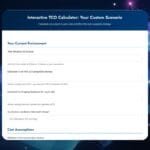How to Activate Windows Server: Standard, Datacenter, and RDS CALs
Need to activate your copy of Windows Server? Whether you're working with Standard, Datacenter, or RDS CALs, this guide walks you through the activation process for versions from Windows Server 2012 R2 up to Windows Server 2025. We've also included steps to upgrade from an evaluation version to a full commercial version.
Quick Answer: How Do I Activate Windows Server?
To activate Windows Server:
- Go to Server Manager > Local Server, click on the Activate Windows link, enter your product key, and follow the prompts.
- Alternatively, you can use the slmgr.vbs command in the Command Prompt to activate your key.
Scroll down for detailed steps for each version and edition!
General Method: How to Activate Windows Server (All Versions)
Follow these steps to activate any version of Windows Server (Standard or Datacenter):
- Open Server Manager: Click on the Start button and select Server Manager.
- Navigate to Local Server: In Server Manager, click on Local Server from the left-side menu.
- Activate Windows: Under the Windows Activation section, click the Not activated link, then select Activate Windows.
- Enter your Product Key: A prompt will appear asking for your 25-character Windows Server product key. Enter it and click Activate.
- Verify Activation: Once the product key is validated, your Windows Server will be activated, and the status will change to Activated.
How to Activate RDS CALs on Windows Server
For Remote Desktop Services (RDS) Client Access Licenses (CALs), the activation process is slightly different:
- Open RD Licensing Manager: Go to Server Manager, click on Tools and select Remote Desktop Services > RD Licensing Manager.
- Activate RD Licensing Server: In RD Licensing Manager, right-click your server name and choose Activate Server.
- Complete the Wizard: Follow the steps in the Activation Wizard, entering your product key when prompted.
- Install RDS CALs: Once the server is activated, right-click your server again and choose Install Licenses. Enter your RDS CAL product key and complete the wizard.
How to Activate Windows Server 2012 R2 and 2016
For Windows Server 2012 R2 and 2016, the steps are very similar to later versions, but there are a few differences:
- Open Control Panel: Click the Start button and open Control Panel.
- Go to System: In Control Panel, click on System and Security, then select System.
- Activate Windows: Scroll down to the Windows Activation section and click Activate Windows now.
- Enter your Product Key: A dialog box will appear asking for your product key. Enter it and click Activate.
- Verify Activation: Once the product key is verified, your Windows Server will be activated.
How to Convert Windows Server Evaluation to Full Commercial Version
If you're using an evaluation version of Windows Server and need to convert it to a full commercial version, you can do so with the Command Prompt:
- Open Command Prompt as Administrator: Click Start, search for cmd, right-click on Command Prompt, and select Run as administrator.
- Enter the Conversion Command: Type the following command and press Enter:
Replace ServerStandard with ServerDatacenter if you're upgrading to the Datacenter edition. Also, replace the XXXXX with your actual product key.DISM /online /Set-Edition:ServerStandard /ProductKey:XXXXX-XXXXX-XXXXX-XXXXX-XXXXX /AcceptEula - Restart the Server: Once the command is executed successfully, restart your server to complete the conversion.
Frequently Asked Questions for Windows Server Activation
Do I need an internet connection to activate Windows Server?
Yes, you’ll need to be connected to the internet for online activation. If you’re unable to connect, you can also use phone activation by contacting Microsoft support.
What happens if I don’t activate Windows Server?
If Windows Server isn't activated, you’ll have limited features, and a watermark will appear on your desktop prompting activation. You may also encounter periodic reboots until the server is activated.
Conclusion: Activate Your Windows Server Easily with ProSoftKeys
Activating your copy of Windows Server is straightforward whether you're using Standard, Datacenter, or RDS CALs. If you're still using an evaluation version, convert it to a full commercial edition with just a few commands.
Looking for a Windows Server key? Check out our comprehensive selection of Windows Server product keys, including versions from 2012 R2 to 2025!
Get Your Windows Server Key Now!
Complete Guide: Activating Windows Server Using slmgr.vbs
Step 1: Open Command Prompt as Administrator
- Right-click on the Start button
- Select "Windows PowerShell (Admin)" or "Command Prompt (Admin)"
- Click "Yes" when prompted by User Account Control
Step 2: Install Your Product Key
Type this command (replace XXXXX with your actual key):
slmgr.vbs /ipk XXXXX-XXXXX-XXXXX-XXXXX-XXXXXWait for the confirmation message
Step 3: Activate Windows
Type this command:
slmgr.vbs /atoWait for the "Product activated successfully" message