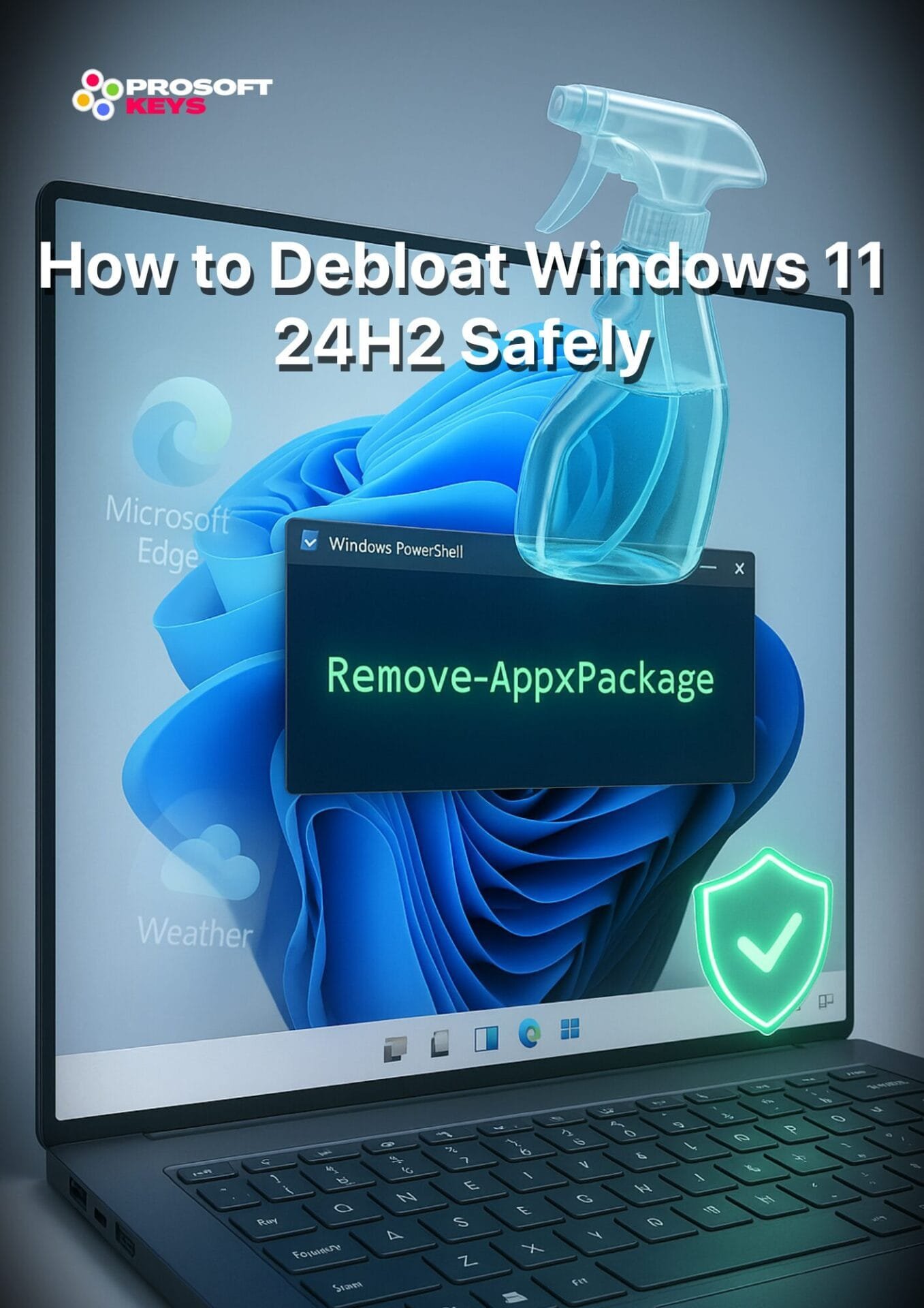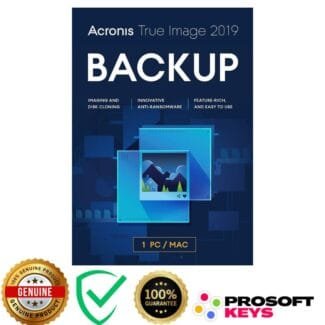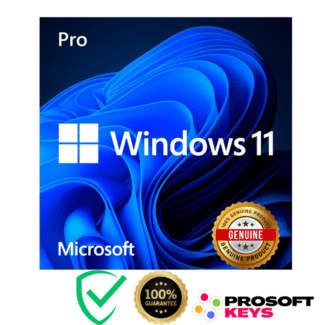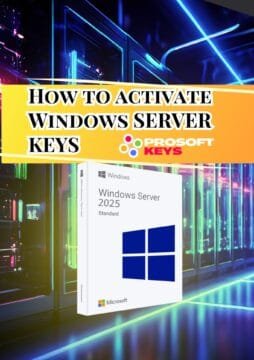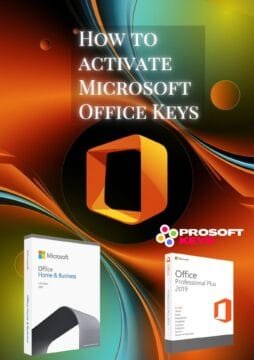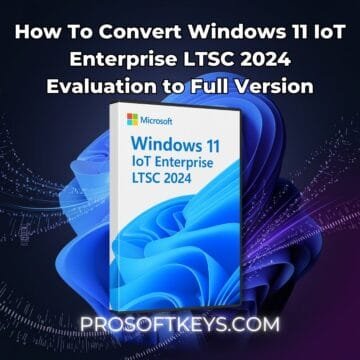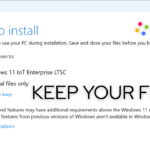How to Debloat Windows 11 24H2 Safely (No Risky Scripts)
Short, transparent, and fully reversible tweaks. Everything runs in PowerShell (Admin).
How to Debloat Windows 11 24H2 Safely
Q: How do I remove bloatware apps in Windows 11?
A: Use PowerShell (Admin) to uninstall them directly. No third-party debloaters.
Remove common preinstalled apps
# Run in PowerShell (Admin)
$BloatApps = @(
"Microsoft.3DBuilder","Microsoft.BingNews","Microsoft.GetHelp","Microsoft.Getstarted",
"Microsoft.MicrosoftOfficeHub","Microsoft.MicrosoftSolitaireCollection","Microsoft.MicrosoftStickyNotes",
"Microsoft.MixedReality.Portal","Microsoft.OneConnect","Microsoft.People","Microsoft.SkypeApp",
"Microsoft.Wallet","Microsoft.Xbox.TCUI","Microsoft.XboxApp","Microsoft.XboxGameOverlay",
"Microsoft.XboxGamingOverlay","Microsoft.XboxIdentityProvider","Microsoft.XboxSpeechToTextOverlay",
"Microsoft.YourPhone","Microsoft.ZuneMusic","Microsoft.ZuneVideo"
)
foreach ($app in $BloatApps) { Get-AppxPackage -AllUsers $app | Remove-AppxPackage }Optional: remove Microsoft Store
Only for ultra-minimal builds; otherwise keep it.
Get-AppxPackage -AllUsers Microsoft.WindowsStore | Remove-AppxPackageRemove OneDrive
taskkill /f /im OneDrive.exe
Start-Process "$env:SystemRoot\SysWOW64\OneDriveSetup.exe" "/uninstall"Remove Cortana
Get-AppxPackage -AllUsers Microsoft.549981C3F5F10 | Remove-AppxPackageRemove Xbox apps
Get-AppxPackage -AllUsers Microsoft.XboxGamingOverlay | Remove-AppxPackage
Get-AppxPackage -AllUsers Microsoft.XboxGameOverlay | Remove-AppxPackage
Get-AppxPackage -AllUsers Microsoft.Xbox.TCUI | Remove-AppxPackage
Get-AppxPackage -AllUsers Microsoft.XboxApp | Remove-AppxPackage
Get-AppxPackage -AllUsers Microsoft.XboxIdentityProvider | Remove-AppxPackageRemove Microsoft Teams (consumer)
Get-AppxPackage -AllUsers MicrosoftTeams | Remove-AppxPackagewinget install <PackageName>. All removals here are reversible.Clean Up File Explorer & Taskbar
Q: How do I make Windows 11 look clean and simple?
A: Remove Explorer ads, restore classic menus, enable verbose boot info, and trim taskbar buttons.
Remove Explorer ads
Set-ItemProperty -Path "HKLM:\SOFTWARE\Microsoft\Windows\CurrentVersion\Policies\Explorer" -Name "ShowSyncProviderNotifications" -Value 0Restore classic right-click menu
New-Item -Path "HKCU:\Software\Classes\CLSID\{86ca1aa0-34aa-4e8b-a509-50c905bae2a2}\InprocServer32" -Force | Out-Null
Set-ItemProperty -Path "HKCU:\Software\Classes\CLSID\{86ca1aa0-34aa-4e8b-a509-50c905bae2a2}\InprocServer32" -Name "(default)" -Value ""{86ca1aa0-34aa-4e8b-a509-50c905bae2a2}.Enable verbose boot/shutdown messages
Set-ItemProperty -Path "HKLM:\SOFTWARE\Microsoft\Windows\CurrentVersion\Policies\System" -Name "VerboseStatus" -Value 1Taskbar tweaks
# Remove Chat (consumer Teams)
Set-ItemProperty -Path 'HKCU:\Software\Microsoft\Windows\CurrentVersion\Explorer\Advanced' -Name 'TaskbarMn' -Value 0
# Remove Widgets
Set-ItemProperty -Path 'HKCU:\Software\Microsoft\Windows\CurrentVersion\Explorer\Advanced' -Name 'TaskbarDa' -Value 0
# Remove Task View
Set-ItemProperty -Path 'HKCU:\Software\Microsoft\Windows\CurrentVersion\Explorer\Advanced' -Name 'ShowTaskViewButton' -Value 0
# Small taskbar
Set-ItemProperty -Path 'HKCU:\Software\Microsoft\Windows\CurrentVersion\Explorer\Advanced' -Name 'TaskbarSi' -Value 01 to enable features). The classic menu tweak can be undone by deleting the CLSID key shown above.System Performance Tweaks
Q: How do I speed up Windows 11 24H2?
A: Disable hibernation, turn off Fast Startup, and stop Game DVR to reduce overhead.
Disable hibernation
powercfg /hibernate offpowercfg /hibernate onDisable Fast Startup
Set-ItemProperty -Path 'HKLM:\SYSTEM\CurrentControlSet\Control\Session Manager\Power' -Name 'HiberbootEnabled' -Value 0Disable Xbox Game DVR & Game Bar
# Per-user
Set-ItemProperty -Path 'HKCU:\System\GameConfigStore' -Name 'GameDVR_Enabled' -Value 0
# Policy (system-wide)
New-Item -Path 'HKLM:\SOFTWARE\Policies\Microsoft\Windows\GameDVR' -Force | Out-Null
Set-ItemProperty -Path 'HKLM:\SOFTWARE\Policies\Microsoft\Windows\GameDVR' -Name 'AllowGameDVR' -Value 0HiberbootEnabled=1, powercfg /hibernate on, and set DVR values back to 1.OLED Safety Tweaks
Q: How do I reduce burn-in risk on OLED screens?
A: Block static Windows promos and lockscreen Spotlight features.
Disable Windows Tips & popups
Set-ItemProperty -Path "HKCU:\Software\Microsoft\Windows\CurrentVersion\ContentDeliveryManager" -Name "SubscribedContent-338388Enabled" -Value 0Disable lock screen Fun Facts & Spotlight ads
New-Item -Path "HKLM:\SOFTWARE\Policies\Microsoft\Windows\CloudContent" -Force | Out-Null
Set-ItemProperty -Path "HKLM:\SOFTWARE\Policies\Microsoft\Windows\CloudContent" -Name "DisableWindowsSpotlightFeatures" -Value 1SubscribedContent-338388Enabled=1 to re-enable tips and DisableWindowsSpotlightFeatures=0 to restore Spotlight.Services: Privacy & Performance
Q: Which Windows services can I safely disable?
A: Shut down telemetry and unused background services you don’t need.
Privacy-oriented
# Telemetry
Stop-Service DiagTrack -Force; Set-Service DiagTrack -StartupType Disabled
# Error Reporting
Stop-Service WerSvc -Force -ErrorAction SilentlyContinue; Set-Service WerSvc -StartupType Disabled
# Legacy WAP Push
Stop-Service dmwappushservice -Force -ErrorAction SilentlyContinue; Set-Service dmwappushservice -StartupType DisabledPerformance / Optional
# Xbox services (disable if unused)
Stop-Service XblAuthManager -Force -ErrorAction SilentlyContinue; Set-Service XblAuthManager -StartupType Disabled
Stop-Service XblGameSave -Force -ErrorAction SilentlyContinue; Set-Service XblGameSave -StartupType Disabled
Stop-Service XboxGipSvc -Force -ErrorAction SilentlyContinue; Set-Service XboxGipSvc -StartupType Disabled
Stop-Service XboxNetApiSvc -Force -ErrorAction SilentlyContinue; Set-Service XboxNetApiSvc -StartupType Disabled
# Print Spooler (disable if no printer)
Stop-Service Spooler -Force; Set-Service Spooler -StartupType Disabled
# Search Indexing (for low-end PCs)
Stop-Service WSearch -Force -ErrorAction SilentlyContinue; Set-Service WSearch -StartupType Disabled
# SysMain (Superfetch)
Stop-Service SysMain -Force -ErrorAction SilentlyContinue; Set-Service SysMain -StartupType Disabled
# Biometrics (disable if not using Windows Hello)
Stop-Service WbioSrvc -Force -ErrorAction SilentlyContinue; Set-Service WbioSrvc -StartupType DisabledStart-Service <Name> to run it immediately.Windows Update Control
Q: How do I stop unwanted updates?
A: Disable driver updates, defer features, and lock to Windows 11 24H2.
Disable automatic driver updates
New-Item -Path 'HKLM:\SOFTWARE\Policies\Microsoft\Windows\WindowsUpdate' -Force | Out-Null
Set-ItemProperty -Path 'HKLM:\SOFTWARE\Policies\Microsoft\Windows\WindowsUpdate' -Name 'ExcludeWUDriversInQualityUpdate' -Value 1Defer feature updates (365 days)
Set-ItemProperty -Path 'HKLM:\SOFTWARE\Policies\Microsoft\Windows\WindowsUpdate' -Name 'DeferFeatureUpdatesPeriodInDays' -Value 365Lock to Windows 11 24H2
Set-ItemProperty -Path 'HKLM:\SOFTWARE\Policies\Microsoft\Windows\WindowsUpdate' -Name 'TargetReleaseVersion' -Value 1
Set-ItemProperty -Path 'HKLM:\SOFTWARE\Policies\Microsoft\Windows\WindowsUpdate' -Name 'TargetReleaseVersionInfo' -Value '24H2'0 or remove them; delete TargetReleaseVersion* keys to allow newer versions again.Remove Copilot
Q: How do I disable Copilot in Windows 11 24H2?
A: Hide the taskbar button, remove the context menu entry, and block it via policy.
Remove from taskbar
Set-ItemProperty -Path "HKCU:\Software\Microsoft\Windows\CurrentVersion\Explorer\Advanced" -Name "ShowCopilotButton" -Value 0Remove "Ask Copilot" context menu
Remove-Item -Path "HKCU:\Software\Microsoft\Windows\Shell\ContextMenuHandlers\AskCopilot" -Recurse -ErrorAction SilentlyContinueBlock Copilot with policy
New-Item -Path "HKLM:\SOFTWARE\Policies\Microsoft\Windows\WindowsCopilot" -Force | Out-Null
Set-ItemProperty -Path "HKLM:\SOFTWARE\Policies\Microsoft\Windows\WindowsCopilot" -Name "TurnOffWindowsCopilot" -Value 1ShowCopilotButton=1, re-create the context key if needed, and set TurnOffWindowsCopilot=0 or remove the policy key.FAQ — How to Debloat Windows 11 24H2 Safely
How to debloat Windows without third-party tools?
You can debloat Windows with PowerShell (Admin) commands. Uninstall bloatware, disable telemetry, clean Explorer, and optimize services manually.
How to debloat Windows 11 24H2?
Remove preinstalled apps, stop telemetry, hide Copilot/Widgets, and disable Tips & Spotlight ads. All steps here are transparent and reversible.
How do I disable telemetry safely in Windows 11?
Stop-Service DiagTrack -Force
Set-Service DiagTrack -StartupType Disabled
Set-ItemProperty -Path "HKLM:\SOFTWARE\Policies\Microsoft\Windows\DataCollection" -Name "AllowTelemetry" -Value 0Can I break Windows if I run these commands?
No. These are safe, popular admin tweaks. Each has an undo path. Always create a backup first.
What’s the safest way to clean Windows 11?
Manual debloating. Avoid random “debloater” scripts — you don’t control what they change.
You’ve now debloated Windows 11 24H2 the right way: transparent, reversible, and safe.
Before you dive deeper, always back up your system with Acronis True Image 2019 Lifetime
For a clean, genuine license:
-
Everyday use: Windows 11 Pro
- Enterprise-grade stability: Windows 11 IoT Enterprise LTSC 2024
Now your PC is faster, cleaner, and truly yours.