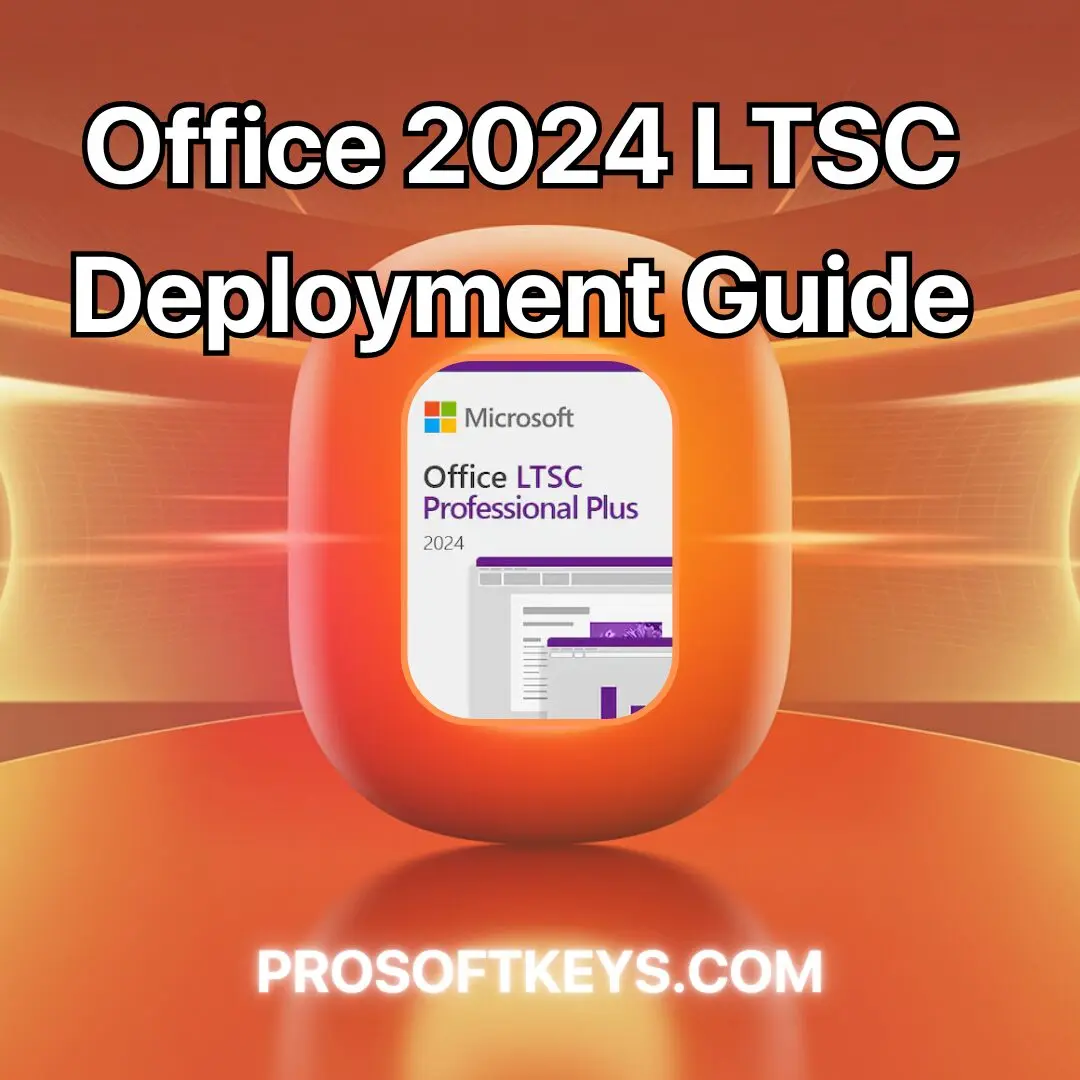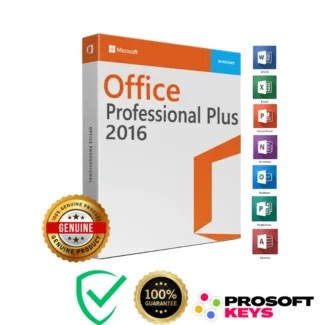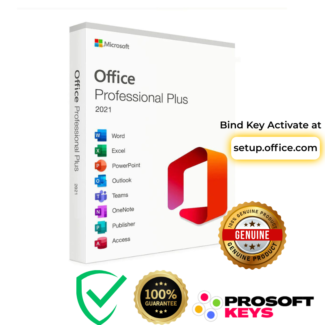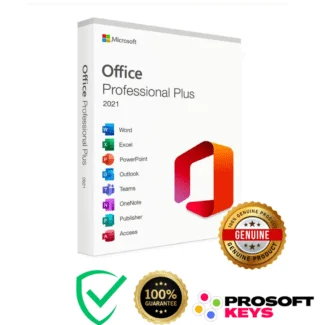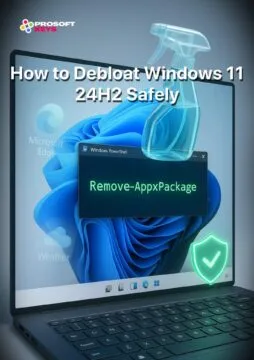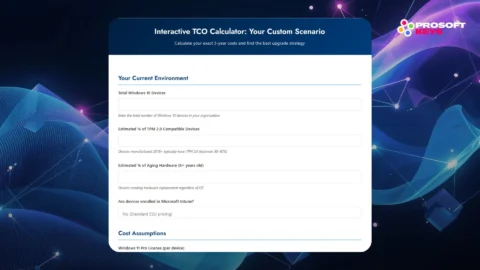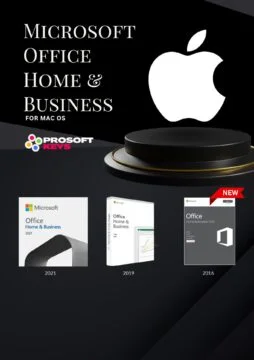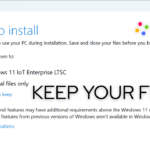How to Install Office 2024 LTSC Professional PLUS Using the Deployment Tool
Why Use the Office Deployment Tool?
✅ Total customization control – pick 64‑bit vs 32‑bit, language packs, apps, update channel, and silent install with auto‑EULA acceptance.
🛡️ Enterprise‑grade – ideal for volume licensing and deploying consistent setups across dozens of PCs.
Step 1: Download & Extract the Tool
Head to the Microsoft Download Center and grab the latest Office Deployment Tool (ODT) (e.g., version 16.0.18827.20140 from June 17, 2025)
Run the EXE to extract setup.exe and example
configuration.xmlfiles.
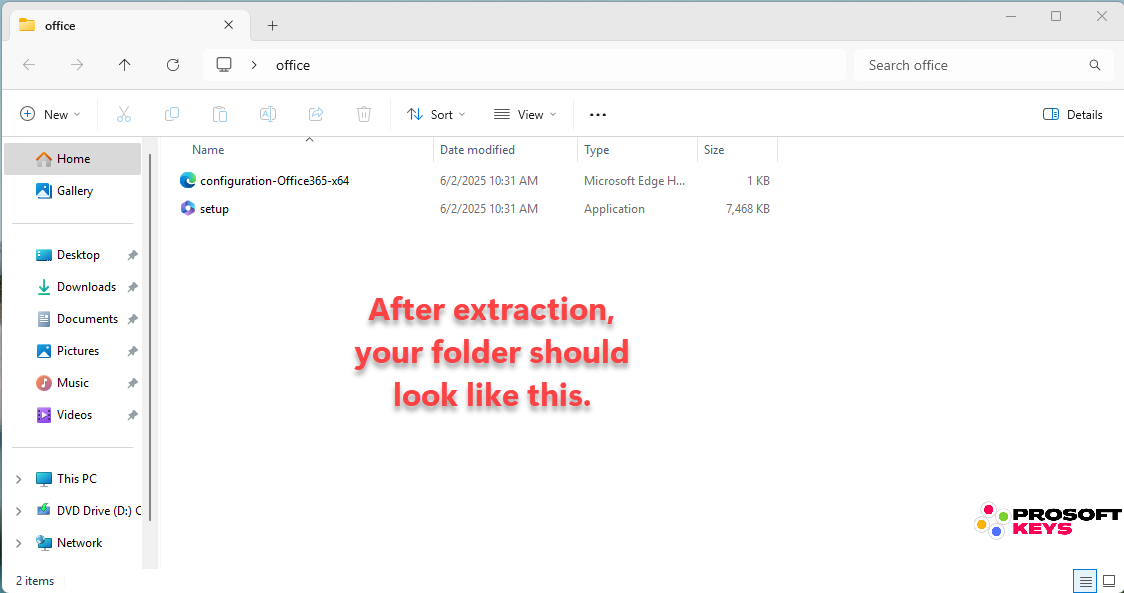
Step 2: Minimalist config.xml for Office 2024
Copy this into configuration.xml:
<Configuration>
<Add OfficeClientEdition="64" Channel="PerpetualVL2024">
<Product ID="ProPlus2024Volume">
<Language ID="en-us"/>
</Product>
</Add>
<Display Level="Full" AcceptEULA="TRUE"/>
</Configuration>
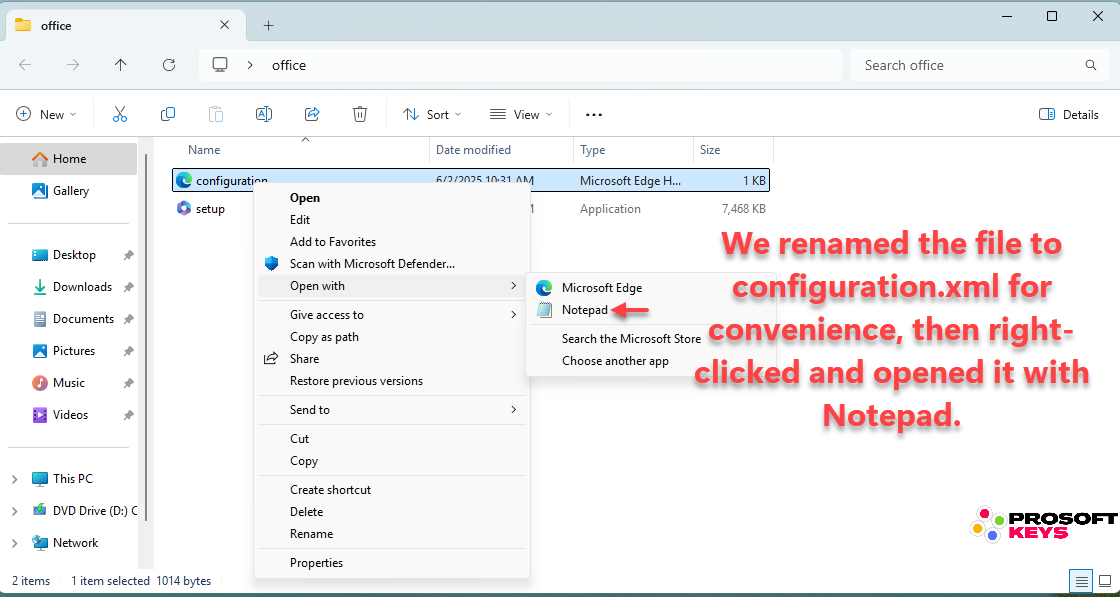
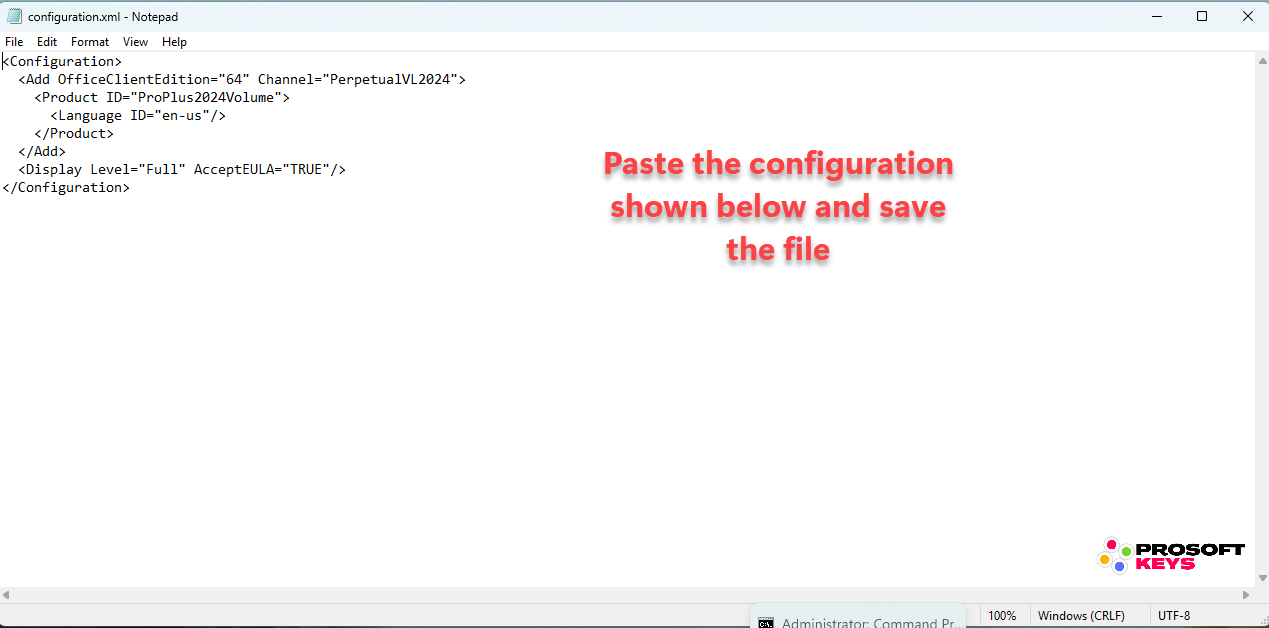
💡 Optional Tweaks:
Add
<PIDKEY>inside<Product>to input your key.Change
OfficeClientEdition="64"to"32"if needed.Product ID="ProPlus2024Volume"→ Switch to:ProPlus2021Volumefor Office 2021ProPlus2019Volumefor Office 2019ProPlus2016Volumefor Office 2016
Language ID="en-us"→ Use"fr-fr"(French),"es-es"(Spanish),"de-de"(German), etc.Switch
Channel="PerpetualVL2024"toPerpetualVL2021orPerpetualVL2019for Office 2021/2019 installs.To strip out apps like Teams or Publisher, insert
<ExcludeApp ID="Teams"/>under<Add>.Preserve previous setups? Add
<RemoveMSI/>for legacy Office removal
If you prefer not to edit XML manually, Microsoft also provides the Office Customization Tool, a visual interface that lets you generate your configuration file step by step, ideal for users with no coding experience.
Step 3: Install Office 2024 LTSC Professional PLUS
- Open Command Prompt as Admin
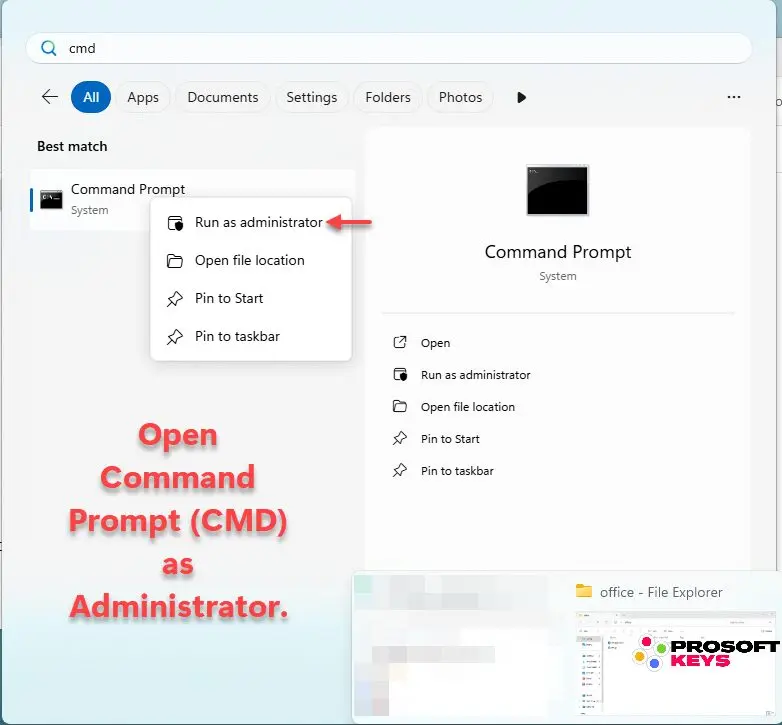
Reach the folder where you extracted the Deployment Tool.
cd %userprofile%\Desktop\Office
or manually cd path to the folder where ODT is extracted.
then execute this command :
setup.exe /download configuration.xml
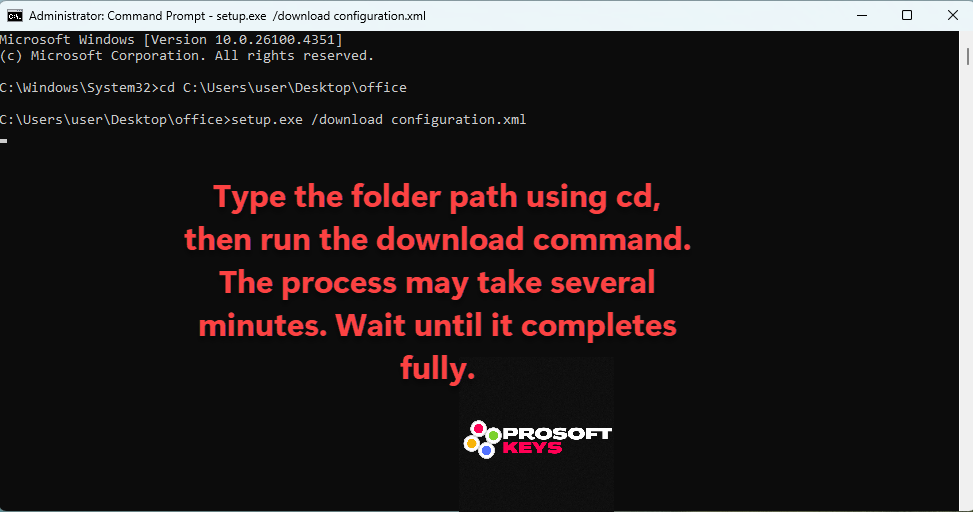
Then execute the install after completing download :
setup.exe /configure configuration.xml
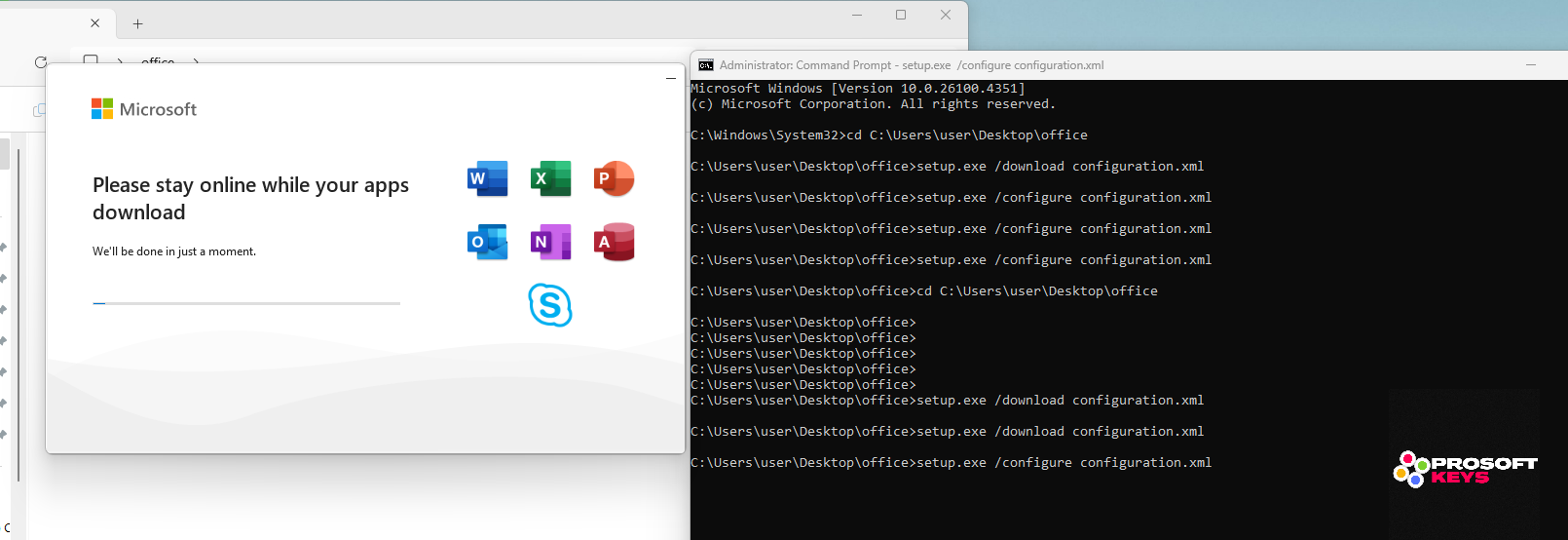
💡 Silent installs feel like nothing happens, but we configured with “Full” instead to watch the installation progress.
✅ Watch for “Products configured successfully.”
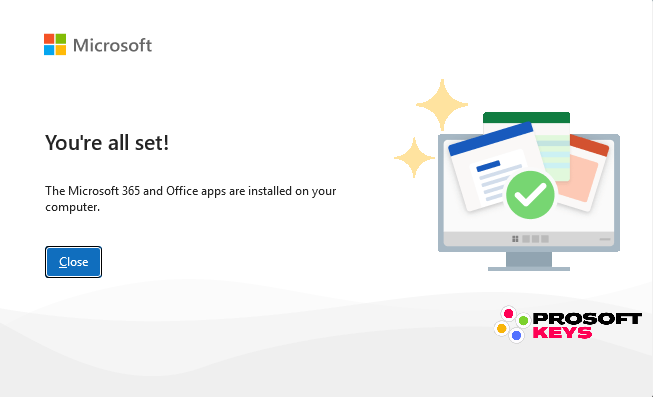
Step 4: Verify Installation & Activate Office
After setup finishes, it’s time to check if everything installed correctly and activate your license.
🧭 Step 4.1 – Launch an Office App
Open Word, Excel, or any other Office app from the Start Menu.
🛠️ Step 4.2 – Check the Installed Version
Click File > Account
Under Product Information, you’ll see the version listed (e.g., Office LTSC Professional Plus 2024 or Office LTSC 2021).
✅ Make sure it matches the version and edition you configured in your XML.
🔑 Step 4.3 – Activate Your License
If you did not include the PIDKEY in your configuration.xml, follow these steps:
Still under File > Account, click Change Product Key
Enter your purchased Volume License key
Click Activate
💡 Pro Tip: If activation fails, ensure your key matches the version installed. For example, a 2021 Pro PLUS VL key won’t work with a 2024 install.
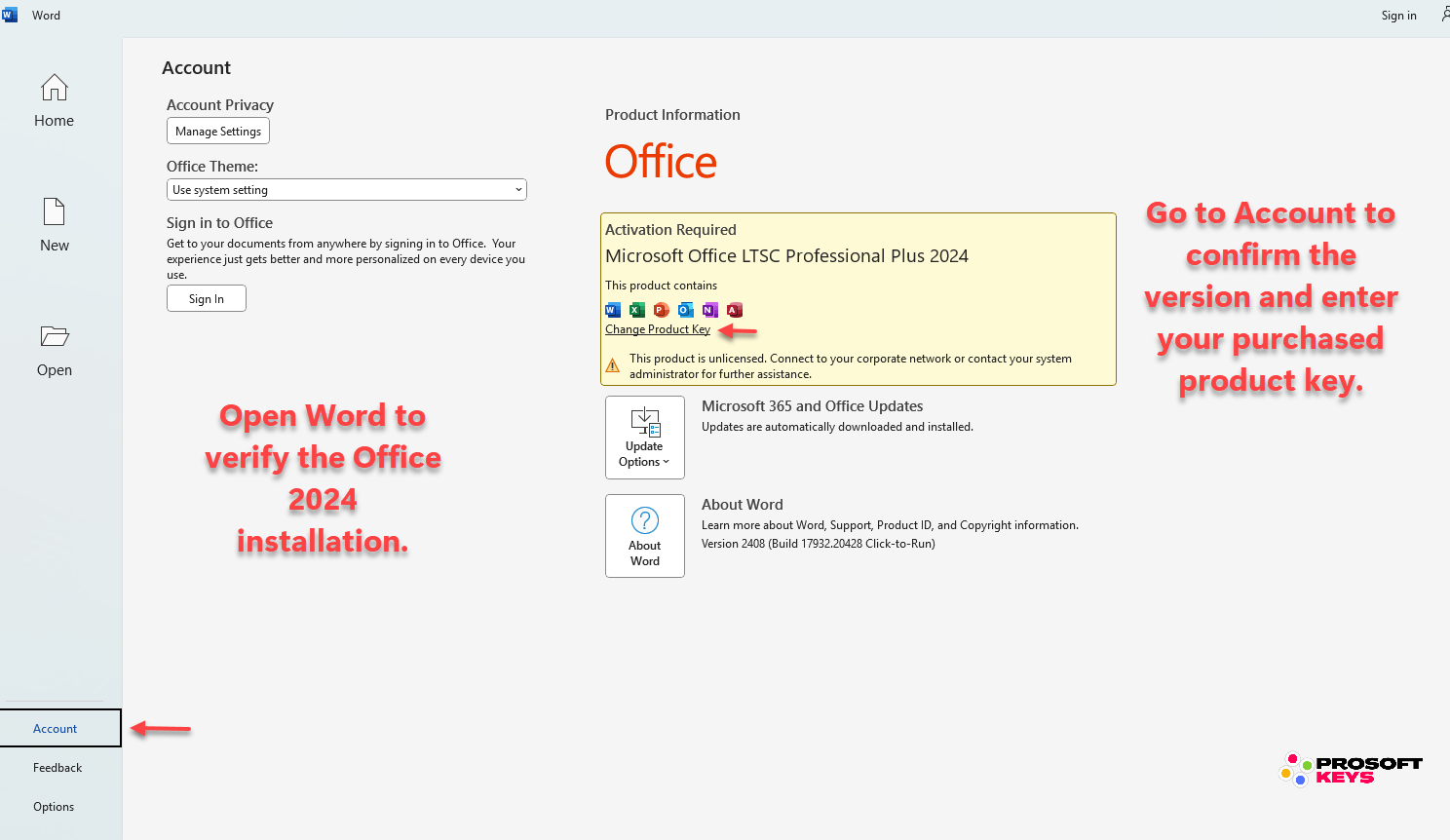
Ready to Purchase Volume Keys?
We offer custom VL Keys (Volume) with low minimum orders:
2016/2019/2021 ➝ Minimum 50 PCs activations
2024 Professional PLUS LTSC ➝ Minimum 100 PCs activations
Need a custom order?
✅ Email sales@prosoftkeys.com today to order.
FAQ
🔸 Is this the same as a Retail Office license with an ISO file?
No, this is not a retail install.
This method uses Microsoft’s Office Deployment Tool (ODT) and is designed for Volume Licensing.
You won’t need an ISO, everything is downloaded and deployed through XML configuration.
💡 Unlike Retail or OEM keys, Volume licenses (VL) are made for mass deployment, activation via MAK keys, and silent installation.
🔸 Who is this guide for?
This tutorial is made for:
System administrators
IT departments
Managed service providers (MSPs)
Resellers handling 50+ PCs
Organizations standardizing deployments
If you’re just installing Office on one personal PC, this method is not for you a Bind or Retail key with ISO would be more appropriate.
🔸 Can I use this to install Office on one or two PCs?
Technically yes, but it’s not intended for that.
This method is optimized for bulk or enterprise use.
If you need just one license, you’re better off using our retail Office keys.
✅ If you need a custom VL package starting from 50 PCs, contact us at sales@prosoftkeys.com.
🔸 Do I need a product key to install?
Not at first.
You can install Office using the Deployment Tool without a product key by skipping the PIDKEY line in the XML.
Then activate it manually after install via Change Product Key in the app.
💡 For unattended, pre-activated installs, include your MAK PIDKEY inside the XML file.